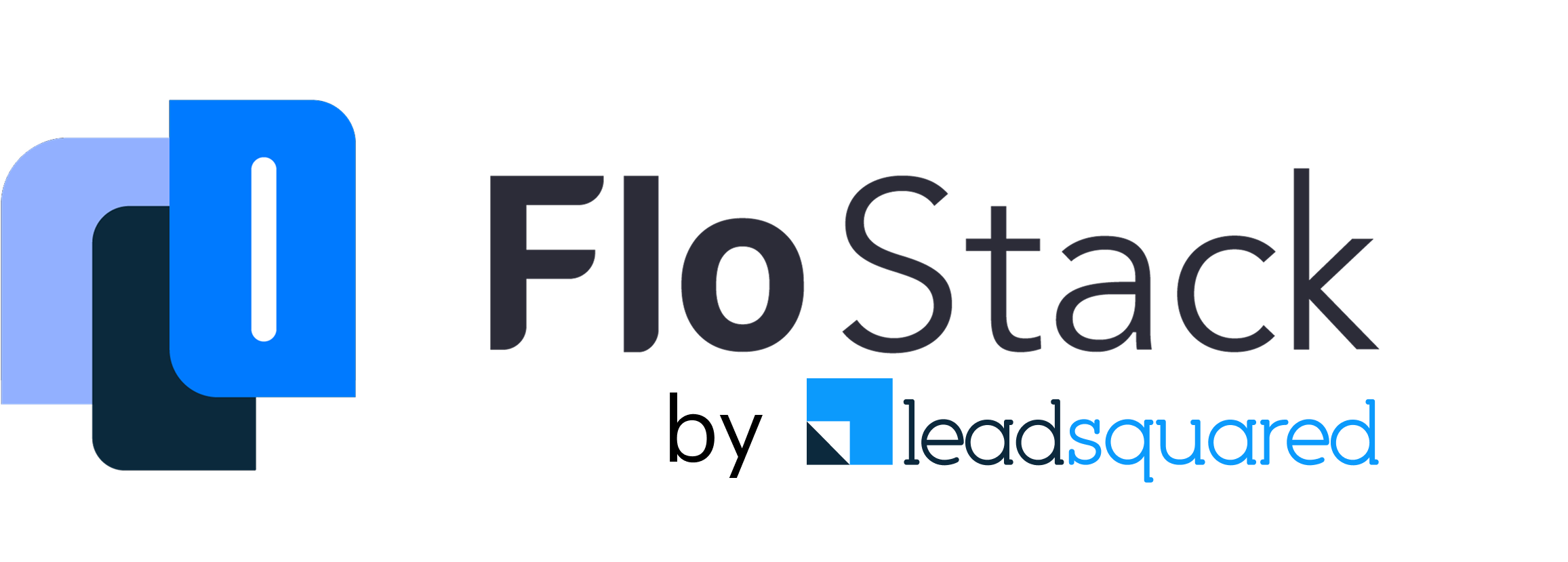Share a few details to start your journey!
FloStack – Zoom Integration Setup
What will we achieve with the Zoom Integration?
- FloStack can auto-generate and add a dynamic Zoom video-conferencing link automatically in the meeting invite sent to prospect.
- As soon as a meeting is set from the FloStack Scheduling pop-up, a virtual conferencing link is dynamically generated through Zoom APIs, and added to the meeting invite.
The process of integrating Zoom with your FloStack workspace takes only a few seconds, via OAuth 2.0.
How to Connect Zoom <> FloStack
The steps are to be completed at an individual account level, and admin access to Zoom is not required.
Step 1: Login to your FloStack account
Step 2: Go to Settings >> My Integrations
Step 3: Click on the Integrate icon on the Zoom card

Step 4: The user will be asked to login to their official Zoom account. Please go ahead and login using the options presented (eg. SSO, Sign-in via Google, Enter your email>password, etc.)
Step 5: Post signing in to Zoom, the user will be shown the OAuth authorization screen. Please select the necessary permissions, and click on Allow

You have now successfully connected Zoom with your FloStack account.

The admin might need to login to the Zoom Marketplace (https://marketplace.zoom.us/) and pre-approve the FloStack app, and enable the setting to “Allow all users on the account with the required permissions to install this app” under “Who can Install” option, to make it a smooth and streamlined experience for individuals to connect Zoom with FloStack.
Disconnecting Zoom from FloStack
As an admin, you can disconnect Zoom integration with FloStack from your Zoom Account directly:
- Login to your Zoom Account and navigate to the Zoom App Marketplace. (Advanced -> App Marketplace)
- Click Manage >> Added Apps or search for the “FloStack” app.
- Click the “FloStack” app.
- Click Remove.
Individual users may disconnect Zoom from the FloStack ‘My Integrations’ page directly. Click on the 3 dots button on the ‘Zoom’ card under ‘My Integrations’. Click ‘Disconnect‘ to remove the Zoom Integration.